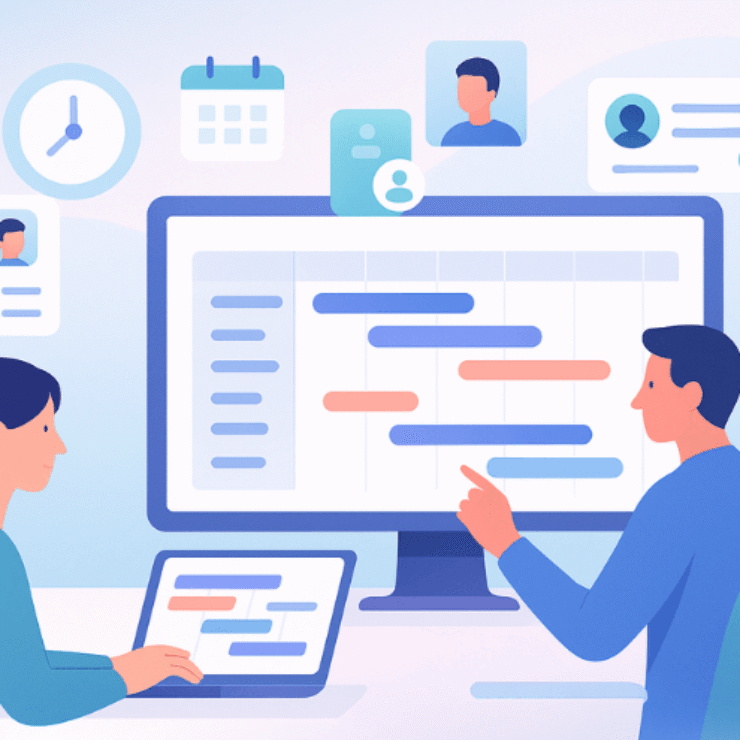Introduction
If you’re here, you probably want one thing: simple, ready-to-use timesheet templates that don’t need hours of formatting or formula tweaking.
You’ll find everything you need here—daily, weekly, biweekly, monthly, project, employee, printable, and even industry-specific templates, available in Excel, Word, PDF, and Google Sheets.
Let’s start with the downloads first.
Download Free Timesheet Templates (Excel, Word, PDF & Google Sheets)
Here’s the quick-access list of ready-to-use templates:
Daily Timesheet Template
- Excel | Word | PDF | Google Sheets
Weekly Timesheet Template
- Excel | Word | PDF | Google Sheets
Biweekly Timesheet Template
- Excel | PDF | Google Sheets
Monthly Timesheet Template
- Excel | Word | PDF | Google Sheets
Project Timesheet Template
- Excel | Google Sheets | PDF
Employee Timesheet Template (Summary)
Printable Timesheet Templates
Industry-Specific Timesheet Templates
Use them as-is or customize based on your team’s needs.
What Is a Timesheet Template (and When Should You Use One)?
A timesheet template is a simple, pre-formatted document—usually in Excel, Word, PDF, or Google Sheets—that helps you record how many hours someone worked during a specific period. It can track details like:
- Start and end times
- Breaks
- Total hours
- Overtime
- Billable vs non-billable tasks
- Project names
- Manager approval or signatures
Think of it as a structured way to capture daily or weekly work activity without needing any software.
Timesheet templates are especially useful when:
- You’re a small team that wants a quick, no-cost solution
- You need a printable or shareable format that everyone already understands
- Your workflow is simple and doesn’t require automation
- You want a standard document for payroll, client billing, or compliance
- You manage contractors, freelancers, or project-based workers
They’re flexible, easy to customize, and work well until your team grows or your tracking needs become more complex. According to QuickBooks, 38% of employers still rely on manual systems like paper timesheets or spreadsheets — which is exactly why having a dependable, well-structured template still matters for most small and mid-size teams. As teams scale, shifting from templates to a timesheet management tool provides better accuracy, automation, and real-time visibility — but a good template is the perfect starting point.
How to Choose the Right Timesheet Template
Choosing the right timesheet template isn’t about picking the prettiest layout—it’s about choosing the format that fits your team’s workflow, pay cycle, and level of tracking detail. Here’s a simple way to break it down.
Step 1 — Pick Your Pay Period
Every team works differently, so start by identifying how often you need people to submit hours.
Daily Timesheet → Best for shift work, field teams, construction, healthcare, or roles where hours vary every day.
Weekly Timesheet → Ideal for most companies; easier for payroll, and gives managers a balanced view of work done.
Biweekly Timesheet → Works well if you run payroll every two weeks and want fewer submissions.
Monthly Timesheet → High-level visibility for salaried employees or teams that don’t change tasks often.
Real-life insight: In my experience working with different industries, many teams think daily sheets are necessary. But 8 out of 10 times, switching to a weekly template reduces admin work without losing any real visibility.
Step 2 — Choose the Right Format (Excel, Word, PDF, or Google Sheets)
Every format has strengths:
Excel / Google Sheets
Perfect when you want automatic calculations, formulas, drop-downs, color coding, or multiple tabs. These formats reduce manual errors and make approvals smoother—especially helpful for remote or hybrid teams.
Word / PDF
Best if your process involves printing, signing, storing physical copies, or following strict HR audit rules. These formats are simple, clean, and great for shift-based workplaces.
Choose Excel/Sheets if accuracy + automation matter.
Choose Word/PDF if paper-based workflows matter.
Step 3 — Decide What Information You Need to Capture
Not every team needs detailed time-in/time-out tracking. Your template choice depends on the level of detail you need.
Need in/out timestamps?
→ Pick Daily or Detailed Weekly templates.
Need total hours only?
→ Use Employee Summary templates.
Need client billing or project-level detail?
→ Use Project Timesheet templates with billable/non-billable fields.
Need team-level oversight?
→ Use multi-employee timesheets or a shared Google Sheets dashboard.
When in doubt, choose the format that keeps things simple, accurate, and easy for your team to follow consistently.
Daily Timesheet Templates (Excel, Word, PDF & Google Sheets)
Daily timesheets work best for:
- Field operations
- Construction
- Retail
- Healthcare
- Technicians
- Teams with multiple shifts
They track the entire day: start, finish, breaks, overtime, and task notes.
Real-life insight:
On a construction project I supported, supervisors insisted on daily timesheets because shifts changed throughout the day. The back-office teams used weekly sheets, but field teams needed daily clarity to avoid payroll disputes.
Weekly Timesheet Templates (Most Common & Easiest)
Weekly timesheets are the most widely used because they:
- Reduce admin work
- Simplify payroll
- Provide enough detail without overwhelming managers
- Make overtime tracking easier
Great for agencies, IT teams, marketing teams, and general staff.
Biweekly & Semi-Monthly Timesheet Templates
Use biweekly templates if:
- You process payroll every 2 weeks
- You want fewer submissions
- You prefer a balanced level of detail
Semi-monthly templates (1–15 and 16–30/31) are often used for salaried employees or HR-managed teams.
Monthly Timesheet Templates (Excel, Word, PDF & Google Sheets)
Monthly templates provide:
- High-level visibility
- Consolidated reporting
- One sheet per month
- Space for notes, leaves, and approvals
Ideal for consultants, creative teams, and salaried staff.
Project & Client Billing Timesheet Templates
If you bill clients based on hours worked, this template is essential. It includes:
- Client
- Project
- Task
- Hours
- Billable rate
- Total amount
Perfect for agencies, designers, developers, consultants, and freelancers.
Employee & Team Timesheet Templates (Simple Summary)
These templates only track total hours per day, without detailed time-in/time-out entries.
Best for:
- Remote teams
- Hybrid teams
- Creative roles
- Salaried employees
- Teams without shift variations
Industry-Specific Timesheet Templates
Construction Timesheet Template
Fields for job site, supervisor, task type, and safety notes.
Agency/Freelancer Template
Includes client, project, billable/non-billable time.
Volunteer / Nonprofit Template
Tracks hours served, event/program, coordinator verification.
Remote Team Google Sheets Template
Built for real-time collaboration and approvals.
Printable Timesheet Templates (PDF & Word)
Printable templates are still widely used for:
- Physical sign-offs
- Field teams
- Compliance audits
- Companies without digital workflows
Daily, weekly, and monthly printable PDFs keep record-keeping clean and consistent.
How to Customize Timesheet Templates in Excel & Google Sheets
1. Add Formulas for Accuracy
- Total hours
- Overtime
- Monthly totals
- Billable calculations
2. Create Dropdowns for Cleaner Data
Use data validation to keep sheets error-free.
3. Lock the Formula Cells
Real-life insight:
I’ve seen companies waste hours each month because employees accidentally overwrote formulas. Locking those cells prevented payroll headaches instantly.
4. Use Google Sheets Sharing Best Practices
- Keep a master file in “View Only”
- Ask employees to “Make a Copy”
Best Practices to Avoid Timesheet Errors
- Maintain a clear approval workflow
- Record breaks properly
- Use consistent date/time formats
- Avoid manual rounding errors
- Archive timesheets properly for audits
QuickBooks research shows that nearly 80% of employee timesheets require correction before payroll is processed — and most of those errors come from inconsistent formatting or missing fields. Good templates eliminate those mistakes before they happen.
Timesheet Templates vs Timesheet Software
Templates keep things simple… until your team grows.
“Manual time-tracking error rates can hit between 15%–25% of entries; one study found companies lose 1-3% of payroll due to timekeeping inaccuracies.”
Use Templates If:
- You’re a small team
- You have basic time tracking needs
- You do minimal billing
- You prefer manual control
Switch to Software If:
- You manage multiple projects
- You handle client billing
- Your team is remote
- You want automated reminders, approvals, and reports
Real-life insight:
I once worked with a 40-member agency that outgrew templates fast. Errors, missing timesheets, and billing disputes piled up. Switching to software made a dramatic difference in visibility and accuracy.
Tools like Karya Keeper offer:
- Automated timesheets
- Project & task-based tracking
- Overtime rules
- Team dashboards
- Approvals & reports
Templates help you start. Software helps you scale.
Final Thoughts
Start with free templates—they’re flexible, simple, and cost nothing.
But as your team or workload grows, manual timesheets can turn into a weekly challenge.
If you want clarity, accuracy, and automated workflows, consider moving to a timesheet software like Karya Keeper.
Until then, download the templates and make your time-tracking workflow smoother starting today.
FAQs
Weekly Excel or Google Sheets templates work best for most teams.
Yes—Google Sheets versions are ideal for remote and hybrid teams.
Yes. Just make sure they’re signed and stored properly.
Date, hours, overtime, project/task, and approvals.
Use “Protect Sheet” in Excel or lock cells in Google Sheets.
It does, but a custom template is easier to adapt.
Absolutely. The project-billing version is perfect for client-based work.