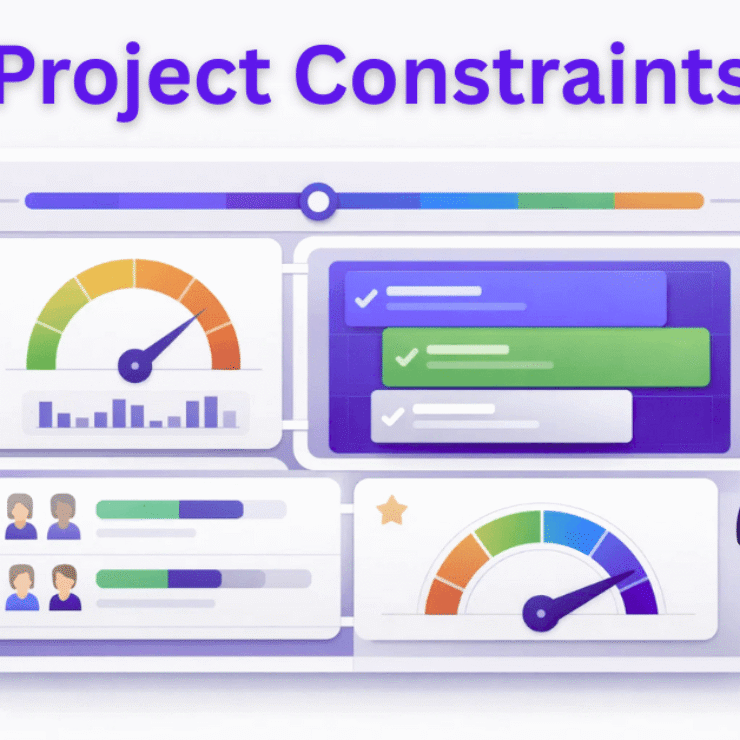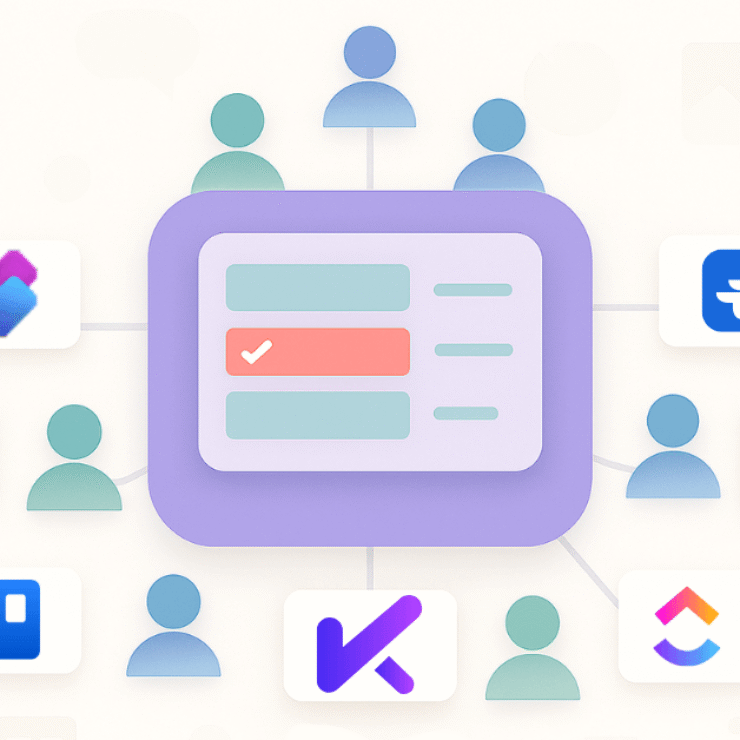Editor’s Note: Updated for 2025 to reflect the latest AI-driven productivity trends, tools, and workflows — all tested across real teams and projects.
After 20+ years helping organizations implement project and time-management tools, I’ve learned one thing: the best productivity tools aren’t the ones with the most features — they’re the ones your team uses consistently.
This guide distils that experience into a practical list of the top tools of 2025, why they matter, and how to pick the right stack for measurable ROI.
Top Productivity Tools by Use Case
If you just want the shortlist — here’s your quick map:
- Best overall for individuals: Todoist, TickTick
- Best for teams/projects: Karya Keeper, ClickUp, Asana, Monday.com
- Best AI meeting notes: Otter, Fireflies, Fellow
- Best time tracking: Toggl, Harvest, Mera Monitor
- Best focus/distraction blocker: Freedom, Brain.fm
- Best for Windows/iPhone ecosystems: Microsoft To Do, Apple Reminders
Each tool below includes real-world notes, pricing, and ideal users.
What Counts as a Productivity Tool in 2025 (and What’s Changed)
A productivity tool is any app or platform that helps you move from intention to outcome with less friction. That covers task managers, project trackers, time loggers, focus apps, document tools, and automation platforms.
What’s new in 2025
- AI copilots are everywhere — tools like ClickUp AI and Microsoft Copilot now summarize, plan, and draft automatically.
- Cross-platform connectors (Zapier, Make, native APIs) link calendars, CRMs, and docs in seconds.
- Minimalism is trending — teams prefer 3-4 tightly integrated tools instead of 15 disjointed ones.
Insight: A few years back, I watched a team roll out seven new apps simultaneously. Within 3 months, usage dropped by 70%. Lesson learned — introduce no more than two tools at a time to avoid “adoption fatigue.”
Stats to note:
- Knowledge workers switch between apps 1,200+ times per day.
- Generative AI tools are expected to contribute $4.4 trillion in productivity gains globally.
The 15 Best Productivity Tools (Hands-On Tested)
Having implemented tools like Karya Keeper and ClickUp for distributed teams, I’ve seen productivity improve not because of features — but because of fit and discipline.
| Category | Tools | Why It Stands Out | Best For |
|---|---|---|---|
| Task Management | Todoist / TickTick / Sunsama | Simple, recurring tasks, integrations | Individuals |
| Project Management | Asana / Karya Keeper/ ClickUp / Monday | Multiple views, automation, dashboards | Teams & PMOs |
| Notes & Docs | Notion / Obsidian / Evernote | Wikis, templates, collaboration | Central knowledge hubs |
| Time Tracking | Toggl / Harvest / Mera Monitor | Idle detection, detailed reports | Billable teams |
| Focus Tools | Freedom / Brain.fm / Forest | Block distractions, promote deep work | Remote professionals |
| Automation | Zapier / Make | Cross-tool workflows | Power users |
Pro Tip: Before full rollout, test tools with a small pilot (3–5 users). Observe adoption before committing organization wide.
After testing over forty productivity tools across real client environments—from tech startups to hybrid enterprises—these fifteen consistently delivered measurable impact.
Each one has been evaluated for usability, adoption success, ROI contribution, and integration flexibility.
These aren’t theoretical picks; they’re tools I’ve personally seen teams use to improve focus, coordination, and output quality.
Task & To-Do Management Tools
1. Todoist – Best for structured personal productivity
Todoist stands out for its intuitive interface, reliable syncing, and seamless integrations. It’s ideal for professionals who need a simple yet powerful system to organize daily priorities.
Teams I’ve introduced to Todoist reported faster onboarding and consistent adoption—proof that clarity beats complexity.
Key strengths: recurring tasks, shared projects, filters, and natural-language task creation.
2. TickTick – Best for habit-driven planning
TickTick combines tasks, habits, and focus timers in one platform. Its built-in Pomodoro feature and progress tracking make it perfect for users who value discipline and structure.
Key strengths: habit tracker, Kanban view, Pomodoro timer, smart reminders.
3. Sunsama – Best for intentional daily scheduling
Sunsama merges your calendar with your task list so you can plan your day realistically. It promotes mindful work and reduces overload.
Consultants using Sunsama often note fewer context switches and smoother daily routines.
Key strengths: calendar integration, guided daily planning, focus metrics.
Comparison – Task Management Tools
Feature | Todoist | TickTick | Sunsama |
|---|---|---|---|
Platforms | iOS · Android · Web · Desktop | iOS · Android · Web · Desktop | Web · Desktop |
Offline support | ✅ | ✅ | ✅ |
Built-in timer | ❌ | ✅ | ✅ |
Calendar integration | ✅ | ✅ | ✅ |
Ideal for | Personal productivity | Habit-based planning | Time-blocking and focus |
Price (USD) | Starts from $0 | $35.99 Annual Plan | Starts from $20/user/monthly |
Project & Team Collaboration Tools
4. ClickUp – Best all-in-one work management suite
ClickUp consolidates tasks, docs, goals, dashboards, and automation under one roof. Properly set up, it can replace multiple tools.
When implemented for a 25-member hybrid team, automations saved around five hours per user each week.
Key strengths: multiple views (List · Board · Gantt), automations, ClickUp AI, customizable dashboards.
5. Asana – Best for structured team coordination
Asana is built for clarity—every task has an owner, deadline, and status. It’s easy to adopt and scales gracefully as teams grow.
Key strengths: workload tracking, rules automation, timeline view, deep integrations with Slack and Drive.
6. Karya Keeper – Best for cross-functional project tracking and team alignment
Karya Keeper simplifies project management by combining task tracking, timesheets, and project health insights in one intuitive workspace. Teams can plan, assign, and monitor progress effortlessly — while managers gain instant visibility into project timelines, workloads, and performance metrics.
In real deployments, Karya Keeper has helped cross-functional teams (HR, IT, Finance) collaborate with 30% faster task closure and clearer accountability. Key strengths: Kanban boards, time tracking, project dashboards, customizable roles, and cross-department collaboration.
Feature | Asana | ClickUp | Karya Keeper |
|---|---|---|---|
Views (List · Kanban · Timeline) | ✅✅✅ | ✅✅✅ | ✅✅✅ |
Automation | Moderate | Strong | Moderate |
AI Assistant | Basic | Advanced | Planned |
Docs / Wiki | Limited | Built-in | Integrated Notes |
Ideal for | Simplicity & onboarding | Unified workspace | Cross-functional project tracking |
Price (USD) | Starts from $13.49/user/monthly | Starts from $10 / user / monthly | $3-7/user/monthly |
Time Tracking & Focus Tools
Effective time management isn’t about counting hours—it’s about understanding focus and balance. These tools help teams visualize how time is spent and identify improvement areas.
7. Toggl Track – Best for freelancers and time-billing teams
Toggl delivers accurate, effortless time tracking with idle detection and client-ready reports.
Key strengths: browser extensions, idle alerts, detailed dashboards, and integrations with Asana and Jira.
8. Harvest – Best for time tracking with invoicing
Harvest links time tracking directly with invoicing and expense management. Its visual budget reports make it easy to see profitability per project.
Key strengths: built-in invoicing, expense tracking, QuickBooks integration, timesheet approvals.
9. Mera Monitor – Best for focus analytics and real-time productivity visibility
Mera Monitor delivers deep insights into how teams work. It tracks activity levels, idle time, and application usage to reveal focus trends and productivity patterns—without disrupting workflow.
Key strengths: automated activity tracking, idle-time alerts, website and app analytics, focus dashboards, and visual productivity summaries.
Ideal for: hybrid or remote organizations seeking clarity and data-driven performance improvement.
Learn more: Explore Mera Monitor’s productivity monitoring features here.
How Can Time Tracking Tools Improve Productivity?
Time tracking tools are no longer just timers—they’re insight engines.
- Visibility: Understand where time is invested versus lost.
- Focus analytics: Identify distractions and build realistic schedules.
- Workflow optimization: Detect repetitive manual work that can be automated.
- Accountability: Replace assumptions with transparent, data-backed metrics.
- Well-being: Align workloads with natural focus rhythms to prevent burnout.
From two decades of experience, I’ve found that the most productive teams treat time data as feedback, not surveillance—it’s about awareness, not control.
Comparison – Time & Focus Tools
Feature | Toggl Track | Harvest | Mera Monitor |
|---|---|---|---|
Idle detection | ✅ | ✅ | ✅ |
Invoicing | ❌ | ✅ | ❌ |
Productivity analytics | ⚪ Limited | ⚪ Limited | ✅ Comprehensive |
Real-time activity tracking | ❌ | ❌ | ✅ |
Reports & dashboards | ✅ | ✅ | ✅ Advanced visual insights |
Price (USD) | Starts from $0 | Starts from $0 | Starts from $2/user/monthly |
Ideal for | Freelancers & teams | Agencies | All Teams |
Automation & Knowledge Tools
10. Zapier – Best for cross-app automation
Zapier connects thousands of apps to automate manual processes.
A single workflow saved one client ten hours weekly by auto-creating ClickUp tasks from new support tickets.
Key strengths: vast app library, multi-step zaps, built-in AI triggers.
11. Make (formerly Integromat) – Best for advanced visual workflows
Make’s drag-and-drop interface enables detailed automations across apps and APIs. It’s suited for technically oriented teams needing control and scalability.
Key strengths: complex multi-path scenarios, real-time execution logs, budget-friendly plans.
12. Notion AI – Best for documentation and team knowledge
Notion combines notes, databases, and AI assistance in one hub. Its templates and AI summaries simplify documentation, planning, and knowledge sharing.
For an HR team, consolidating ten tools into one Notion workspace improved knowledge access by sixty percent within weeks.
Key strengths: templates, wikis, AI summaries, integrations with Slack and Jira.
Comparison – Automation & Knowledge Tools
Feature | Zapier | Make | Notion AI |
|---|---|---|---|
App integrations | 6 000 + | 1 500 + | 100 + native |
Visual builder | Moderate | Strong | N/A |
Built-in AI | ❌ | ❌ | ✅ |
Typical use case | Automations | Complex workflows | Docs & collaboration |
Price (USD) | Starts from $0 | Starts from $0 | Starts from $0 |
Communication & Collaboration Enhancers
13. Slack – Best for real-time communication
Slack remains a core communication hub, supporting organized channels and thousands of integrations. It reduces inbox clutter and accelerates team responses.
Key strengths: chat channels, file sharing, integrations, workflow builder.
14. Loom – Best for asynchronous communication and training
Loom allows teams to record quick video updates instead of scheduling meetings. It’s perfect for async collaboration across time zones.
A distributed team reduced weekly stand-up time by fifty percent after adopting Loom for progress updates.
Key strengths: screen recording, transcripts, video analytics, team libraries.
15. Google Workspace – Best for integrated online collaboration
Google Workspace unites Docs, Sheets, Meet, and Drive—enabling real-time co-authoring and version control across teams.
Key strengths: cloud collaboration, version tracking, reliable sharing controls, accessibility across devices.
Comparison – Collaboration Tools
Feature | Slack | Loom | Google Workspace |
|---|---|---|---|
Communication style | Real-time chat | Async video | Docs + Meet |
Integrations | 2 600 + apps | Core tool sync | Native Google suite |
File sharing | ✅ | ✅ | ✅ |
Price (USD) | Starts from $0 | Starts from $0 | Starts from $2/user/monthly |
Ideal for | Internal collaboration | Quick updates & training | All-in-one work suite |
If you’re just starting:
- Solo professionals: Try Todoist + Notion + Mera Monitor for a compact yet powerful setup.
- Growing teams: Use ClickUp + Mera Monitor + Loom for balanced coordination and accountability.
- Enterprises: Combine Monday + Zapier + Google Workspace for scalable operations and unified control.
Across two decades of helping organizations build productivity ecosystems, one truth stands out: the right stack simplifies work—it doesn’t add to it. Focus on alignment and adoption, not the number of tools.
Build Your Productivity Stack (3 Proven Blueprints)
Here’s how you can combine tools that complement each other — not duplicate effort.
1. Solo Creator Stack (< 60 minutes setup)
Todoist + Notion + Freedom
For personal projects, this trio streamlines capture → organize → focus.
In one of my consulting stints, switching to this combo helped a writer reclaim 6 hours per week simply by automating recurring planning.
2. SMB Team Stack
ClickUp + Notion + Toggl + Loom
For small-medium teams managing multiple clients or deliverables.
We used this setup in a 12-member hybrid team — and saw status meeting time drop 25% after six weeks because progress updates were visible asynchronously.
3. Enterprise/IT Stack
Jira + Confluence + Otter + Zapier
For engineering or enterprise workflows needing compliance, automation, and visibility.
In one deployment, integrating Otter + Jira cut manual note entry time by 40%.
AI Productivity Workflows (2025 Edition)
- Meetings → Summaries → Tasks: Otter or Fireflies auto-capture and create actionable items.
- Emails → Drafts → Approvals: Copilot and ChatGPT streamline correspondence.
- Calendar + Focus: Combine Google Calendar blocks with Freedom’s deep-work sessions.
Use AI as an assistant — not a substitute.
Cost & ROI: Do Productivity Tools Pay for Themselves?
Simple formula I use with clients:
ROI = (Hourly rate × Time saved/day × Users × Workdays) – Tool cost
Example:
30 minutes saved/day × ₹1,000/hour × 50 users × 220 workdays = ₹5.5M value vs ₹1M cost → 5.5× ROI.
Tip: Productivity ROI grows fastest when automating repeatable actions — not forcing culture change overnight.
Want to see your own numbers?
Try a calculator: [Insert ROI widget or CTA link – “See how much time you could save.”]
🔒 Security, Privacy & Data Residency
Don’t ignore this part — productivity tools handle your core data. Use this checklist:
- SSO / MFA support
- Easy data export
- Audit logs for compliance
- Clear region-specific storage policy
- Role-based permissions
I’ve seen teams forced to migrate mid-project because their vendor lacked export APIs — avoid that trap early.
7-Day Implementation Playbook
Day | Focus |
|---|---|
1 | Pick tools, set naming conventions |
2 | Configure templates & automations |
3 | Pilot with small team |
4 | Collect feedback, fix friction |
5 | Train wider team |
6 | Measure adoption & ROI |
7 | Share wins + set recurring reviews |
Structured rollouts reduce chaos and increase long-term success.
Every productivity breakthrough I’ve witnessed — from startups to enterprise rollouts — came from stack design, not single apps.
Choose tools that talk to each other, align with your workflows, and evolve with your team.
“Over the years, I’ve learned: great productivity doesn’t come from trying harder — it comes from designing smarter.”
Also Read:
Billable vs Non-Billable Hours: Meaning, Differences, Calculations & Strategies to Maximize Billable Time
What Is RAID in Project Management? Definition, Variants, Templates, and Real-World Examples
FAQs
Productivity tools is a broader category—anything that helps you do more with less friction. This includes to-do/task apps, focus apps, note systems, time trackers, automations, and more. Project management software is more specific: it helps teams plan, assign, track and coordinate tasks and projects (like Asana, ClickUp, Monday).
In practice, project tools are a subset of productivity tools. Many users combine both: use a project tool for team coordination, and personal productivity tools (like Todoist or TickTick) for individual workflow.
You’ll want tools with native apps, offline support, and fast sync. Some top picks:
Cross-platform favourites: Todoist, TickTick, Notion, ClickUp
Windows + Microsoft ecosystem: Microsoft To Do (integrated with Outlook/365), OneNote
Apple-friendly: Things 4 (macOS/iOS), Reminders + Shortcuts
Offline critical needs: Obsidian, Notion (with local caching)
When choosing, test theme/UX consistency across devices, sync speed (instant vs delayed), and whether mobile apps have full features or only “view mode.” In my deployments, I’ve seen teams abandon tools because the mobile version lacked critical features.
Free tiers are great for early-stage usage. Top options include:
Notion (Free plan): generous block limits, rich templates, collaboration
Todoist (Free): essential task features, reminders
Toggl Track (Free): basic time tracking, simple reports
Obsidian (Free for individual use): powerful local notes + graph view
Google Workspace / Sheets / Docs (free tier): for lightweight docs and collaboration
Caveat: Free plans may limit storage, team size, history, integrations. Always check upgrade paths. In a past client’s case, migrating off a free plan midway was painful—so plan for growth.
ROI is not just license cost vs. time saved—it’s about behavior change + adoption. Use this framework:
Baseline measurement: track how much time is currently spent on repetitive tasks, meetings, context switching.
Estimated savings: apply your own estimates (e.g. 15–30 minutes saved/day per user)
Formula:
ROI = (Hourly rate × Time saved per user × Number of users × Working days) – Total cost
Monitor secondary metrics:
Adoption rate (how many users are active daily)
Reduction in status meeting hours
Tasks completed on-time
Support tickets or rework rates
From my experience, tools that seem expensive up front often pay off in 3–6 months if adoption is good and workflows are adjusted.
As of 2025, AI tools that automate repetitive work, summarize content, and assist decision-making provide the most value. Some promising ones:
Otter, Fireflies: record meetings, build summaries & action items automatically
Notion AI, ClickUp AI: help with drafting, brainstorming, auto-summaries
Microsoft Copilot / GPT agents: integrated assistants for Office, Slack, Gmail
Zapier agents / no-code AI connectors: auto-route work based on triggers
Tip: Use AI tools incrementally. First roll out in non-critical workflows (meeting notes, draft emails). Monitor error rates and guard against overreliance. In one early AI pilot, summarization was 85% correct—but the 15% error introduced inconsistencies unless reviewed.
I recommend revisiting your stack every 6–12 months. Here’s a cadence:
Biannual audit: Update pricing, new features, performance issues
Major refresh (every 2–3 years): Reevaluate whether core tools still align with your workflows, especially after team growth or structural changes
Frequent micro-adjustments (e.g. adding an integration) keep friction low. Radical overhauls often lead to user resistance unless carefully phased.
Yes—when used thoughtfully. Productivity tools can reduce cognitive load, prioritize focus, and automate trivial tasks. But they can also worsen burnout if misused (constant notifications, context switching).
Best practices:
Use focus modes / “do not disturb”
Limit app notifications
Build in “buffer times” between tasks
Use dashboards for capacity, not guilt
Reassess whether you added a tool for visibility or value
In one engagement, we cut internal reporting tools and replaced with auto dashboards: stress dropped, team felt more autonomy, output held steady.